IT - The Integrated Toolkit ™
designed with developers in mind
Program development, editing, and testing has come a long way over the years, from simple command line editors, full screen text based editors, to more feature rich graphical editors. The Integrated Toolkit included with PxPlus takes this one-step further with a comprehensive integrated development environment (IDE) that combines the best of program editors with programmer aids, online help, direct access to external tools, and a built-in debugger. The Integrated Toolkit brings all these elements together in one package.
For programmers familiar with products such as Microsoft's Visual Studio, KDevelop, Borland's Builder series, or Eclipse, the PxPlus Integrated Toolkit is a natural fit.
Features:
| Separate
Display Regions The basic IT IDE screen provides separate regions for program editing/development, workspace management, program information, and debugging information. Each of these regions can be adjusted through the use of Sizer controls allowing the programmer to tailor his environment based on the size of his desktop. In addition, portions of the screen can be split into freestanding windows allowing them to be individually placed on the workstation desktop. This allows the developer to make use of the available display real estate and multi-monitor systems. |
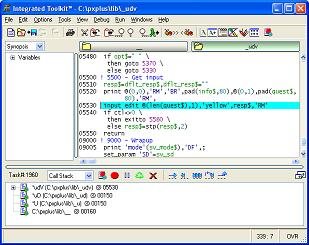 |
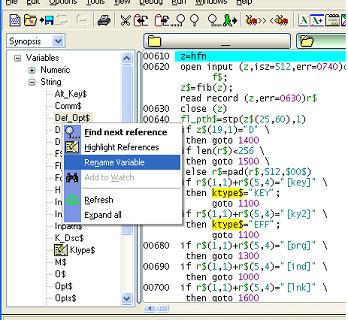 |
Program
Synopsis As a developer, anything that can be done to help simplify your understanding, navigation and manipulation of a program is important. IT includes a dynamic program synopsis display that provides an overview of the current program including statement labels, functions, variables, and errors. There is no need to compile or refresh the program details, the Synopsis display does this dynamically as code is entered or edited. The synopsis display greatly simplifies program navigation by providing direct transfers to statement labels and functions. References to statements, function, and variables can also be highlighted for easy viewing and the rename feature assures proper editing of just the specific item you are viewing. |
Program errors and warnings are also displayed as they occur, and can be located by a simple click of the mouse. Once you get used to the synopsis display, you'll wonder how you ever lived without it. |
|
| Workspace
Management A common problem in development and testing is keeping track of everything you are working on and getting easy access to them. IT includes the ability to create Workspaces that allow the programmer to group sets of related programs and graphical objects, which can be used to simplify this problem. Fundamentally, a Workspace can be seen as an extension to the history of recent files opened. However, unlike history, the sets can be separately managed and maintained indefinitely. Two types of workspaces are provided. Public workspaces can be used to house sets of items that need to be shared between individuals in an organization. Private workspaces are unique to the individual and are generally used to house sets of items unique to the specific tasks that a programmer may undertake. |
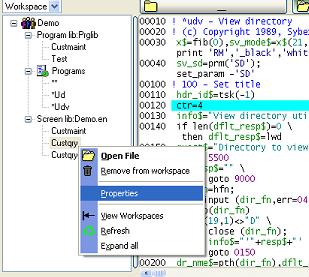 |
Both types of workspaces have the ability to hold programs and Nomad objects. By simply double clicking on an item in the workspace, the programmer can then call up the specific program or object for review and/or editing. Built-in Debugger Every programmer requires good tools to help test and debug their programs. IT provides these with a built in debugger that provides a wide variety of tools and controls to make program debugging easier. |
|
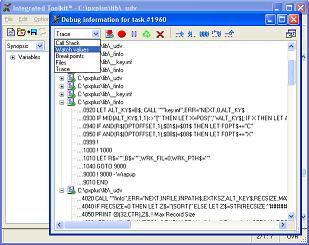 |
There are five different program views included with the debugger:
|
| What makes
the debug tools within IT even more powerful is that not
only can you launch a new session to debug, but also you
can connect to any other currently running session in
order to help solve problems that might occur while a
program is up and running. This makes IT an indispensable
tool for application support and maintenance. In addition to the various views that the debug tool provides, the developer has the ability to pause execution, step, step over and step out of the application code. Having an integrated debugger means that as you are debugging a program, the program code gets automatically displayed and tracked in the edit display. There is even a continuous step option that allows the programmer to follow along with the application in real time. |
|
Library Interfaces The Integrated Toolkit supports three types of libraries. Nomads Object libraries can be directly accessed from within the environment providing easy access to Nomad objects and their associated utility set. Tight integration between IT and Nomads means that the programmer can easily work on all aspects of the application without having to switch between environments. Program libraries are fully supported within IT, including a built in explorer that allows the programmer to view, access and edit the contents of a program library both easily and conveniently. You can even drag and drop program files from the desktop into the library explorer when running on Windows. |
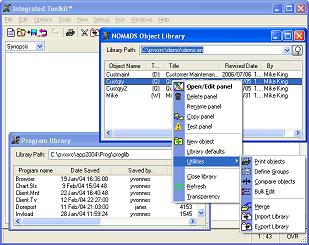 |
Text Macro libraries provide another level of sophistication not found in many development environments. With a Text Macro library, the developer can have a standardized text value inserted directly into the program being edited. This is made even more powerful by the fact that the text can be dynamically generated using run-time text substitution. Top that all off with the ability to have macros categorized into logical groups for easy access and to map a macro into any Function key (unshifted, shifted, with or without the CTRL-key). This makes Macro libraries another indispensable feature provided by IT. |
|
Tutorials
No tool is any good without instructions and while every effort has been made to make using IT as intuitive as possible, there is nothing like seeing a product in action to help understand how to use it.
To assist your programmers in learning IT, PVX Plus Technologies provides the following series of short tutorials on its features and functions.
- Introduction and Layout
- Editing Enhancements
- The Program Synopsis
- Using Workspaces
- Using Text Macro Libraries
- Nomads Library Interface
- Program Libraries
- Application Debugging
 Release Info
Release Info Downloads
Downloads Documentation
Documentation Support
Support Partners
Partners User Forum
User Forum


